2. Copy \sources\sxs\ from the mounted operating system build ISO image to dotnet35 or similar folder. For example:
xcopy e:\sources\sxs\*.* d:\dotnet35 /s
3. Open run (win key +r ) again, and enter: gpedit.msc
4. Expand Computer Configuration, expand Administrative Templates, and then select System.
Open the Specify settings for optional component installation and component repair, and then select Enabled.
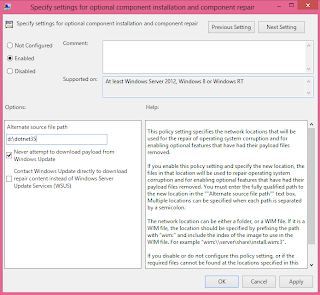 5. If you want to specify an alternative source file, in the Alternate source file path box, specify a fully qualified path of a shared folder that contains the contents of the \sources\sxs folder from the installation media.
5. If you want to specify an alternative source file, in the Alternate source file path box, specify a fully qualified path of a shared folder that contains the contents of the \sources\sxs folder from the installation media.example: d:\dotnet35
6. Go to Control Panel, select Uninstall or change a program, select Turn windows feature on or off
7. Check the box .NET Framework 3.5 (includes .NET 2.0 and 3.0)
8. OK, and done ...
